
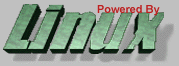
Last modified: April 13, 1998
Rick Moenbofh@linuxmafia.com
This document distills the experience of past Linux InstallFests and helps you anticipate known problem areas. Also, it lists decisions you will likely face, and thus should consider in advance. Last, it closes with a checklist you're strongly advised to print out, complete, and bring with you to the InstallFest.
Show up at a local Linux user group's "InstallFest" with a grasp of this piece, and the volunteers will bless you for it.
If you don't already know what Linux is and want it installed, you don't need this piece (yet). We assume you want it either as a second OS (sharing your hard drive) or as a replacement operating system, and would appreciate tips to make the process painless.
Likewise, this piece doesn't tell you all about installing Linux. The InstallFest volunteers will help you through that.
Is this document mandatory? No. Without it, reasonable luck will see you through, but with it, luck isn't required.
1. Minimum Hardware
If you have at least a 386, 8MB of RAM, and 200MB of free hard drive space available for Linux (which can be a corner of your total drive space, alongside existing operating systems), skip this section and don't worry. Otherwise, read on.
Less than 200MB hard drive space? Yes, but you'll have to carefully select which component packages to omit. Pruned installations on even a single 80MB drive are feasible, but do you know what you can live without? Your hassle goes up as the space goes down.
It's much easier to install everything (and later remove what you don't want) than the reverse. Time has passed by, and 500MB is now small change. I recommend that amount of free space as a practical requirement for beginning Linuxers.
4MB RAM? Maybe. Some Linux distributions ("flavours" of Linux) such as Debian or Slackware will install in 4 megs, while others (e.g. Red Hat) require 8. Realistically, don't try 4; 16 is more like it.
386 CPU? Yep. You can go as low as a 386SX/16, but we recommend a 486DX/33 or up for general-purpose workstations with graphics (the X Window System). Slower motherboards might be fine for specialised-role machines (e.g., Internet gateway, corporate mail system, file & print server), but don't expect miracles.
2. Compatible Hardware
Today's typical PC user has never installed an operating system from scratch (Win95 preloads predominate), has only the vaguest idea what's inside the box, owns little meaningful documentation for his hardware (and has read little of that), and just assumes every part of his computer will "Plug and Play" on any operating system. Wrong. That approach (may) work on Windows 95 only, but not (reliably) on anything else (Linux, Windows NT, OS/2, FreeBSD, or the like).
Good News. The following hardware is categorically, fully supported: 386 and above CPUs, including clones. (E)IDE host adapters, hard drives, and CD-ROM/tape ("ATAPI") drives. (Any hard drive will work if its interface card is supported.) Popular serial and PS/2 mice. DIN-connector and PS/2 keyboards. Standard serial, parallel (including EPP/ECP), and joystick ports. ISA, EISA, PCI, VLB, and PCMCIA (PC Card) buses. Most QIC tape drives. Zip drives. Standard floppy drives. Any video card in text (non-graphical) mode. SCSI hard drives, CD-ROMs, and tape drives (if the intervening SCSI host adapter is supported). Symmetric multiprocessing motherboards.
Mixed News. Most SCSI host adapters are supported that aren't extremely exotic or very new -- but you must check hardware-support lists. The same applies for video cards running in graphical (X Window System) mode. Some ISDN adapters are supported, but not all. Ditto for scanners, and video capture/frame grabbers. Most tape drives using the floppy controller are supported, as are several dedicated (non-SCSI, non-ATAPI) tape controllers. Almost all modems (see below) are supported. In general, the burden is on you to determine if your peripheral device (e.g., video, SCSI, network, sound) is on the supported list. CD-ROM ports on sound cards (e.g., SoundBlasters) have been sometimes problematic.
Possibly Bad News. "Plug and Play" sound and network cards can be problematic, and should be configured to have PnP (Plug and Play) mode off, if possible. Parallel-port SCSI and network adapters in general aren't supported. A rare PCMCIA controller from Motorola used on a few Hyundai laptops isn't supported. Bus mice (rare) aren't reliably supported. Myriad specialised adapter cards using proprietary programming interfaces aren't supported. Tape drives using parallel ports, and several odd tape drives and interfaces aren't supported. Several CD drives with proprietary interfaces are supported only with Linux kernel patches. PS/2 Microchannel bus support exists, but is a little buggy. Cheap SCSI cards that lack boot ROMs ("BIOS" chips), intended solely to drive SCSI CDs, can be problematic. Multi-function PCMCIA cards are tricky. GDI (Windows-only) printers are unsupported. "Winmodems" (Windows-dependent cheapo designs) are unsupported.
3. Preparing Your Machine
Enter your ROM BIOS setup. Turn off virus-protection. Turn off all ROM shadowing and hard-drive translation (i.e., change from ECHS, "large", or LBA mode to "normal") if the system will not be shared with MS-DOS/Windows3.1/Windows95/WindowsNT, but leave this mode unchanged if any of those OSes will still operate from your hard drive. Set your boot order to floppy drive "A:" first. (You can and generally should change this after installing Linux.)
If possible, set all Plug and Play devices (primarily sound cards, internal modems, and ethernet cards) to non-Plug and Play mode. You will need to read each such card's documentation carefully, to find out if it's possible.
Re-seat all expansion cards in their sockets. Check that all ribbon cables are tightly on their pins. Make sure SCSI chains have termination enabled at both ends of the chain, and nowhere else. If you have an ATAPI (IDE) CD-ROM, try to put it on the second IDE chain (if there is one), and not jumpered as a "slave" device unless you're certain it is one, on that IDE chain.
System journal.
4. Boot-up and Multiple-OS Issues to Ponder
Linux can start partly or wholly from a floppy disk -- or from your hard drive. It can start with or without a partition-selector utility. It can have the whole hard drive to itself, or be one of several OSes, each on its own hard-drive partition. The variations are far too numerous to list, but following are some common examples. In the following, "lilo" (Linux loader) is used as an example partition-selector, there being many others.
Hard drive space can be provided for Linux either by shrinking one or more of your existing partitions, or by adding a second (or third) hard drive for it. Existing partitions may be re-sized destructively using FDISK.EXE; they may be re-sized non-destructively (without needing to first save existing contents elsewhere) using the freeware utility "fips" or the commercial utility Partition Magic.
"fips" can re-size FAT16 and FAT12 partitions; Partition Magic can also re-size Microsoft's new FAT32 partitions. Examine your partition table(s) using FDISK.EXE, to see which type(s) you have.
Please arrive with some idea of how you want your hard drive(s) parcelled up, and how you'll want to start Linux.
a) lilo starts the PC; PC is Linux-only. lilo operates from the hard drive's Master Boot Record (MBR), locates the root partition, and launches the Linux kernel.
b) lilo starts the PC; offers "boot menu" choice of starting Win95 from old partition or Linux from its new one. Again, lilo occupies the MBR.
c) Hard drive does the regular Win95 boot process; user starts Linux from floppy, when so desired. This option leaves your hard drive 100% unchanged (except repartitioning of space for Linux).
d) Hard drive does the regular Win95 boot process; user starts Linux by running "LOADLIN.EXE", when so desired. This, too, puts minimal impact on the existing Win95 system.
Consider the possibility of including a "Linux maintenance partition" -- a small partition containing a minimal Linux system with repair utilities, for use in case something goes badly wrong on your main system "root" partition. (Remind the InstallFest volunteers, if we forget.)
[Some headers of sections not yet written]
4. Which Linux distribution should you start with?
5. What Should You Bring To an InstallFest?
6. Your Second Linux System
7. Post-Installation Matters
Useful Links:

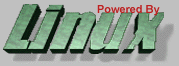
Last modified: April 13, 1998
Rick Moen